3D tool - Plan your outdoor kitchen in 3D
Welcome to our 3D tool for outdoor kitchens! Here you can conveniently plan and design the outdoor kitchen of your dreams. When you are happy with your sketch you are just at the touch of a button away from receiving a quote on the outdoor kitchen you have designed.
To start planning your outdoor kitchen, click here .
To start planning your outdoor kitchen, click here .
Step-by-step guide for using our 3D tool for outdoor kitchens
Step 1 - Create an account
- Create an account by clicking Don’t have an account? Click here to sign up.
- Choose a username and enter your email address, first name and last name then create a password.
- Then, check the boxes for: I agree to MyOutdoorKitchen's terms and conditions and Privacy policy. and I agree to MyOutdoorKitchen's terms and conditions and Privacy policy.
- Click Sign up.
Step 2 - Create a project
- Create a project by clicking on Create a project.
- Name the project (obligatory) and add a description of the project (optional).
- Click on Continue to start building the outdoor kitchen in 3D.
Step 3 - Start building your outdoor kitchen
- Start with pressing the “Sofa”-symbol to see the product series Inox Range, Stainless Collection, Black Collection and Nordic Line. Select the desired product range in order to choose the products in the next step.
- Click a product then drag it to the worksheet. Click one more time in order to place the product where you want it. When the product is placed you have the option to rotate it by using the arrow as seen below.
- Repeat step 3 with all the products you wish to have in your outdoor kitchen.
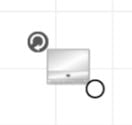
- In order to delete products from your worksheet, click the product you want to remove and press Delete on your keyboard.
- To see your outdoor kitchen in the 3D view, click 3D Global at the top right corner of the page. By pressing the arrow keys of the tool you can move within the 3D view.
Step 4 - Request a quote
ATTENTION! If you need to cancel your drawing and want to continue at a later time your project will be available on the start page when you log in again. All projects are saved automatically.
- In order to receive a price quote click Inventory.
- Tick the box Request a quote and then press EMAIL.
- Within a few hours you will receive a quote on the email address you used to create your account. Contact our customer service if you have any questions regarding the quote or want to accept the offer.
ATTENTION! If you need to cancel your drawing and want to continue at a later time your project will be available on the start page when you log in again. All projects are saved automatically.